Before you attempt to connect, make sure you have created a database in Control Panel.
To connect to your SQL database using SQL Server Management Studio, follow the steps listed below:
Open SQL Server Management Studio, the
Connect to Server window will open. Select/enter the following:
* Server Type: Database Engine
* Server Name: [The SQL server name can be found in the Control Panel]
* Authentication: SQL Server Authentication
* Login: [SQL database Login name]
* Password: [SQL database Password]

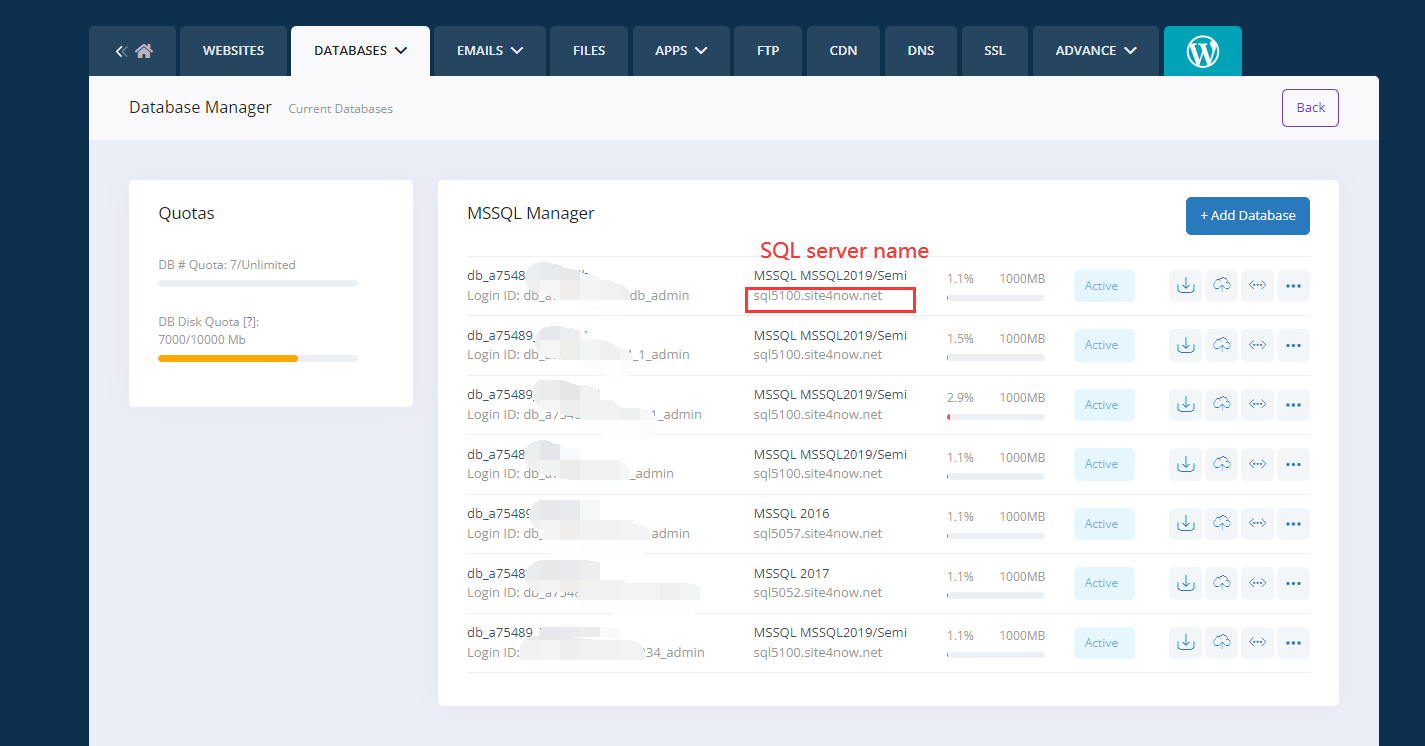
Click
connect and you will be connected to the SQL server.
Note: If you are planning to use one of the Contained Database users (SQL 2012 only) to log into your database you will need to specify the database.
- Go to Options/Connection Properties
- Go to Connect to database and input your database name.
Article ID: 42, Created: June 28, 2012 at 12:41 AM, Modified: June 6, 2022 at 6:45 PM