Since there is no mod_rewrite for IIS, we have installed IIS Rewrite Module, you can use the module to set your wordpress IIS Rewrite.
Here is a instruction for you to update permalinks structure as you like
1. Go to Settings –> Permalinks page and choose the permalink structure that you prefer:
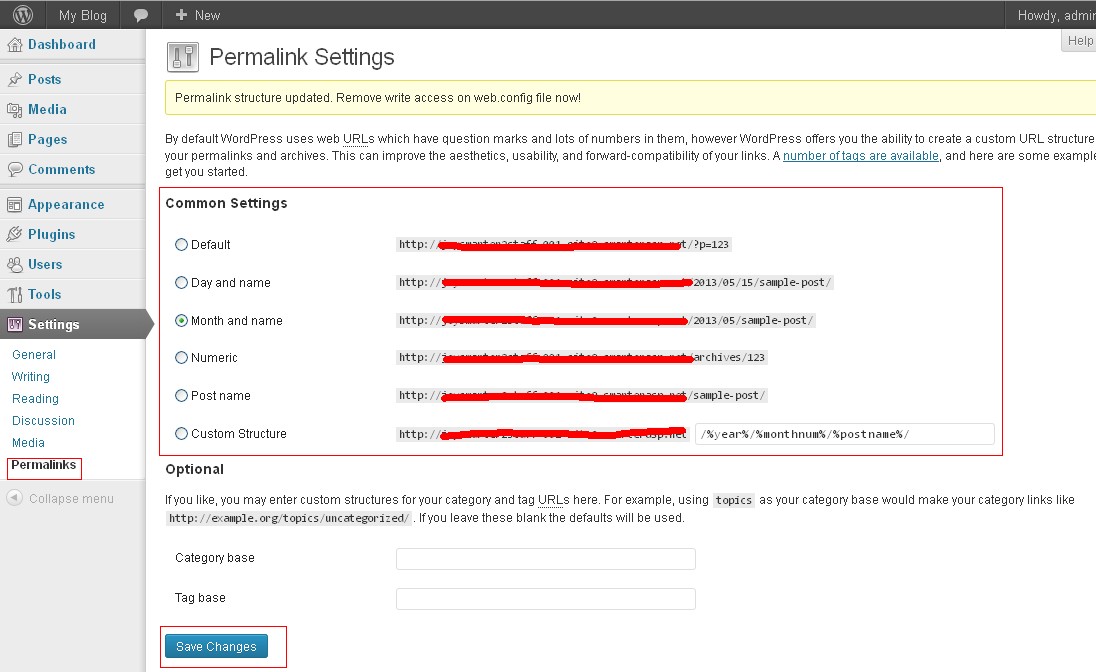
2. Click 'Save Changes' button, the wordpress IIS Rewrite rule will be automatically written to your site root folder web.config file when your root path has write permission.
3. NOW check to see if your rewrite works or not. If it DOES NOT work, please go to step 4. Otherwise, you're done.
4. Go to your ROOT folder of your wordpress site. If there's a web.config file there already, open it and replace the content with below's content. Otherwise, you can create your own web.config file and place the below content into it and save it. Now your Wordpress Rewrite should work.
<?xml version="1.0" encoding="UTF-8"?>
<configuration>
<system.webServer>
<rewrite>
<rules>
<rule name="WordPress" stopProcessing="true">
<match url="^(.*)$" />
<conditions>
<add input="{REQUEST_FILENAME}" matchType="IsFile" negate="true" />
<add input="{REQUEST_FILENAME}" matchType="IsDirectory" negate="true" />
</conditions>
<action type="Rewrite" url="index.php" appendQueryString="true" />
</rule>
</rules>
</rewrite>
</system.webServer>
</configuration>
Article ID: 1433, Created: May 14, 2013 at 6:54 PM, Modified: May 23, 2013 at 10:56 AM