This how-to will step you through import SSL to IIS. These procedures were tested in Windows 10 on IIS 10, but will also work in IIS 7.x and 8.x.
1. Start IIS Manager.
Start IIS Manager. One quick way to do this is by opening the Run command, then typing inetmgr and clicking the OK button.

2. Select server.
Select the server in the Connections pane, on the left side of the window.
3. Open Server Certificates.
Double-click the Server Certificates icon, located under IIS in the center pane of the window.

4. Click “Import” and a pop up windows
Browse your SSL .pfx file, and fill the file password to import it.
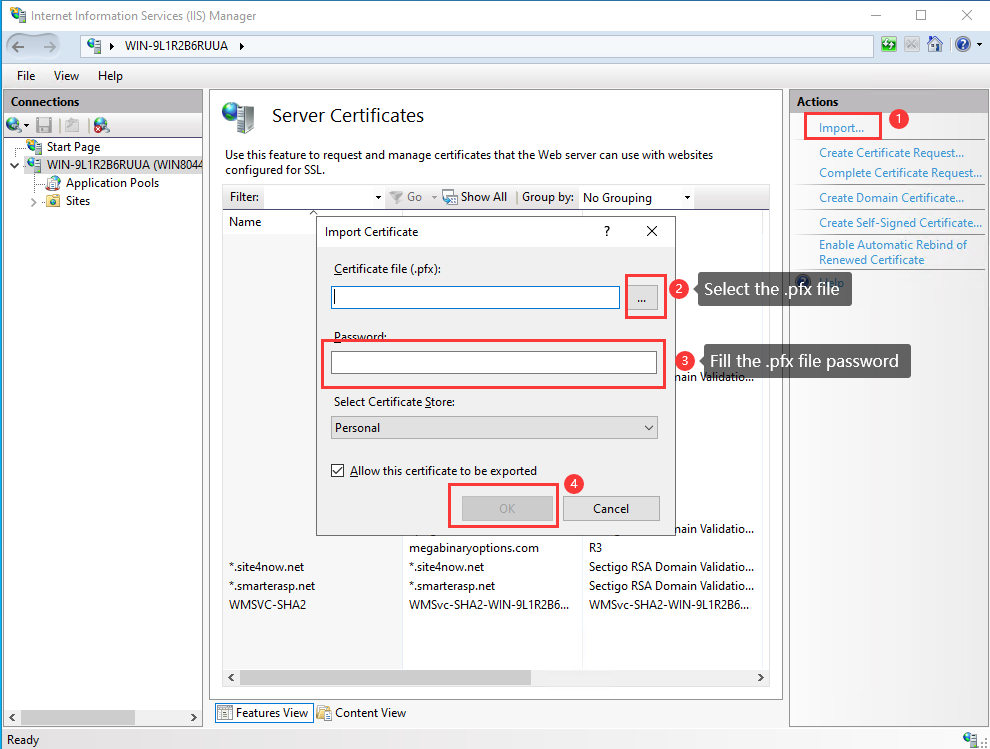
5. Binding Your Certificate to Your Website
From the left Connections menu, expand your server’s name, expand the Sites folder, and then select the site (e.g. Public Default Web Site) that you want to secure to add https binding for your site's domain name.
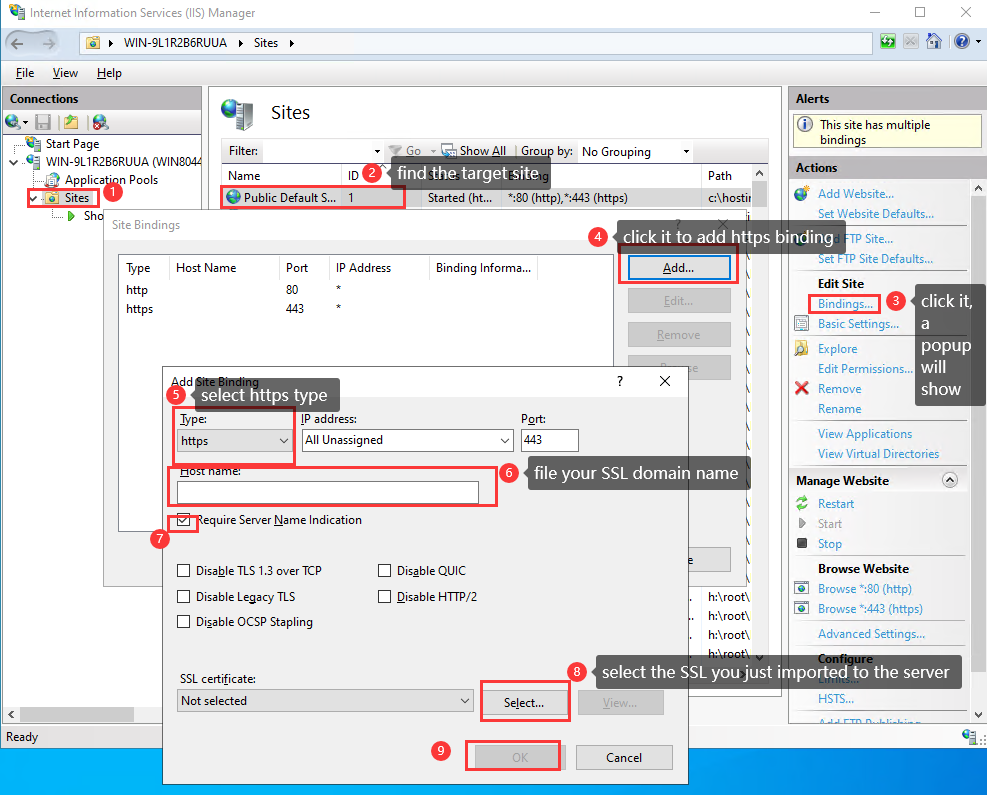
Article ID: 2227, Created: August 15, 2022 at 4:40 AM, Modified: August 15, 2022 at 4:40 AM